Gravité Blog
How to Convert and Edit a PDF File
PDF, which stands for Portable Document Format, is a type of file that business professionals are all too familiar with. While most are aware of and appreciative of this file type, they likely are not aware of some of the more fun and useful features afforded to them. Let’s explore just what PDFs are capable of, including how to make and edit them.
Create Your PDF Document
You can create a PDF from any document you have through various methods. The best way to do it is to try to print the document out, except we’re not trying to print it out. When you select Print, choose Save as PDF for the location. You can’t edit these PDFs afterwords, though, so you’ll have to edit the original document and make a new PDF to make changes.
Convert a PDF to a Google Doc or MS Word Document
You might need to edit your PDF text, in which case you just open the PDF file in a program that can handle that. Your business likely uses a cloud-based productivity suite like Google Docs or Microsoft Word, both of which have the capability to edit PDFs in their own ways.
First, you need to change your PDF to a Word format, which will require an Adobe Acrobat license. If you have that, then you can open your PDF, right-click, and select Export. You can export it as a Microsoft Word document or even a PowerPoint or Excel file, then select Convert to save your new .docx file. You can change it in Word before saving it as a PDF again.
You can pull off a similar trick in Google Docs, but you might run into issues with lists, tables, and footnotes. You can drag your PDF into Google Drive to upload the file. Then, you right-click on it and select Open with > Google Docs. The editable Google Doc of the same file will save with the same name as the PDF. It will look a bit different, so if you want to minimize the file changes, make sure you’re uploading a document with basic fonts and formatting.
Did you find this tip helpful? Let Gravité help you even more in the months ahead by contacting us at 1300 008 123.
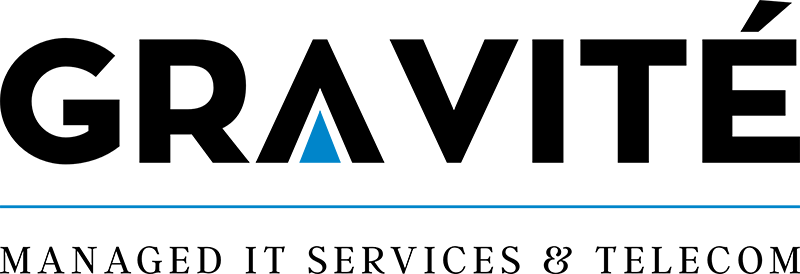

Comments