Gravité Blog
Is Your Web Browser Secure?
The Internet browser is easily one of the most-used applications in this day of cloud-hosted resources and online content… but for all that use, is it also one of the most-secured applications? In some ways, yes… but there’s always a few extra steps that can help you improve your protections.
Let’s review the steps that can be taken to help optimize the privacy settings in each of the major browsers.
Optimizing Chrome’s Security
As Murphy’s Law predicts, the world’s most popular browser is generally accepted as the least secure without the implementation of some customizations. These customizations come in the form of downloadable extensions, developed thanks to Chrome’s open-source nature.
With the blessing (and preferably, the assistance) of an IT professional, the Chrome Web Store can be accessed and the right extensions downloaded to help shore up Chrome’s security shortcomings. These extensions can then be removed whenever necessary via the three-dot menu, under More, More Tools, and then Extensions.
If you go to the Privacy and security section, and then to Cookies and other site data, there you’ll find the option to Block third-party cookies.
For business owners, we can enforce all instances of Google Chrome on your network to follow several best practices, such as not storing passwords and other sensitive information. If you would like help, give us a call at 1300 008 123.
Optimizing Firefox’s Security
Firefox, on the other hand, has relatively robust security built into the browser. Under Preferences, you can find Privacy & Security. That area will have the options Standard, Strict, and Custom.
- The Standard option, the default, blocks trackers in private browsing, cryptominers, and third-party cookies.
- Strict takes everything included in Standard and blocks trackers and fingerprints.
- Custom allows the user to adjust how these trackers are blocked.
Your settings can be applied to your active tabs by reloading them, with a Reload All Tabs button provided.
Optimizing Edge’s Security
Edge keeps it pretty basic, offering a few options for the user, including tracker blocking on the Tracker prevention screen. In terms of the options that can be found in Edge, security can be set to Basic, Balanced, and Strict.
- Basic blocks the trackers utilized for fingerprinting and cryptomining.
- Balanced, the default setting, blocks trackers from unvisited sites while allowing those that can help speed up browsing.
- Strict blocks the most trackers, potentially interfering with the functionality of some sites.
Optimizing Safari’s Security
Despite a few hiccups in the technology, Safari offers its users a way to identify any ad trackers present on the website, as well as a list of all trackers that have pinged them in the prior 30 days.
Safari also allows you to prevent this kind of tracking by accessing your Preferences and from there, Privacy. Check to make sure that Prevent cross-site tracking is selected, and delete your cookies manually for good measure. Access Manage Website Data, where you can review which websites have left trackers, and remove them individually or all at once.
Safari also has the capability to Block all cookies if you so choose.
Your business’ security is critical, whether you’re browsing the web or using the solutions it relies on to function. Gravité is here to be your resource to help you protect your investments. Give us a call at 1300 008 123 to ask how we can help you keep your business safe.
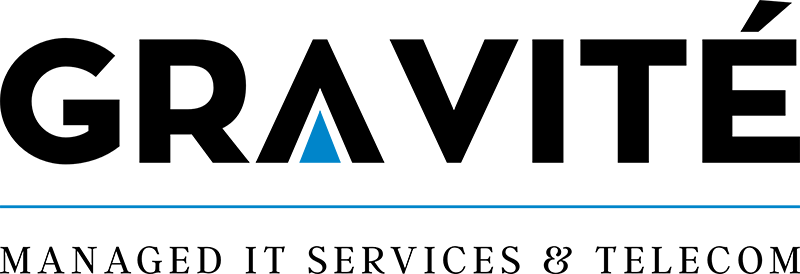

Comments