Gravité Blog
Tip of the Week: Configure Where to Start in Chrome
If you want to optimize productivity, then you’ll want to take a look at the startup page for your Google Chrome web browser. If you change this setting, you can shave off countless minutes every week while you fumble around trying to find your favorite or most frequently visited page.
Adjust Your Startup Page in Google Chrome
The startup page in Google Chrome will open up whenever you open a new tab, so it’s important to set it to whatever you think will get the best results for your productivity or convenience. To access these settings, use the three-dot icon in the top-right corner of the screen. Select the option for Settings.
In the left column, you’ll see the On Startup option. Click this and select one of the three options which appear:
- Open the new tab page
- Continue where you left off
- Open a specific page or set of pages
Now, your choice will largely depend on what you want your startup page to do. You can have it open a plain old tab, have it open up the last one you closed, or open a specific page (or pages, if you’d rather). It all depends on what functionality you want from your browser.
For example, you might want your browser to open up to your email or maybe even your cloud storage. Now, you could always navigate to it yourself, but you can save some time by having your browser do the work for you.
If you want more assistance with your technology, be sure to call us at 1300 008 123.
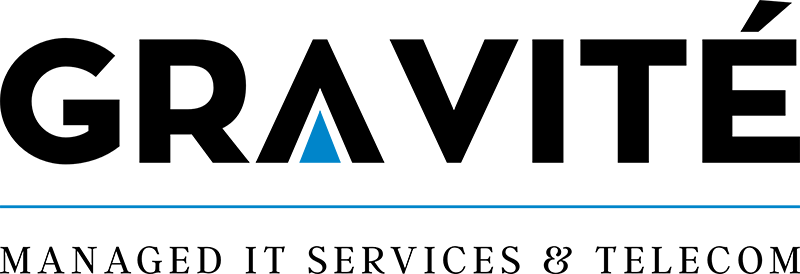

Comments