Gravité Blog
Tip of the Week: Creating a Desktop Shortcut to a Webpage
If you’re looking to maximize your productivity, then having the web-based resources you browse to everyday is a must. You can take this idea one step further by assigning a shortcut icon to a specific web page you frequent. Let’s discuss the process for how you can do this.
Here are the two methods you can use:
Manual
There is a method to manually create your shortcut, but when we say “manual,” it’s not nearly as complicated as it might seem. Just right-click anywhere on your desktop and select New > Shortcut. When you see the dialog box, type your website URL into it and select Next. You’ll then be asked to enter a new name for your shortcut. After you’re ready, go ahead and click Finish. Your new icon should appear on your desktop.
When you right-click on your icon, you can then select Properties to see the information for the shortcut. You can even change the URL if you want, assign a shortcut key, or change the icon. All you have to do to change the shortcut key is to click in the designated box and type the key you would like to use for your new shortcut. The system will then show you your key combination for the shortcut.
Click-and-Drag
This is the easier of the two methods, and all it takes is a click and drag of the shortcut’s URL to your desktop. This will also assign your shortcut a name associated with the website page’s name. Basically, it expedites the process and makes it just a bit faster to do. You can then right-click the shortcut, select Properties, and continue the process outlined above in the same way.
It’s a pretty simple process, but it’s a pretty powerful result. You now have a shortcut to whatever webpage you need! You could also just use bookmarks, too, but we’re all about empowering users to learn more about technology and grow their confidence in using it, so even little tricks like this can be fun to share every once in a while.
Gravité can help your business implement technology tools to work toward its goals. To learn more, give us a call at 1300 008 123.
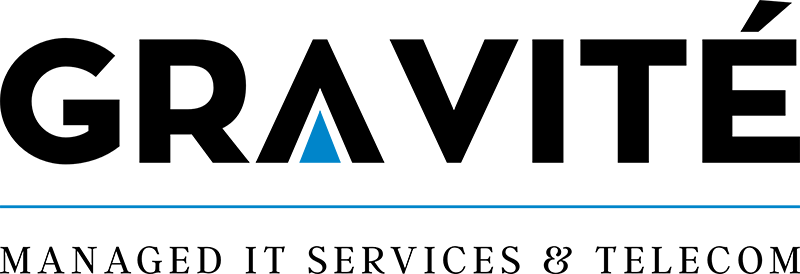

Comments