Gravité Blog
Tip of the Week: How to Send Large Files with Google Drive
Google Workspace is an effective business platform for your productivity suite, but Google Drive on its own has some merit as a cloud storage and file-sharing platform. Today, we want to discuss how to use Google Drive to share large files.
Why Not Use Email?
If you’ve ever tried to send large files by email, you’ll see the need to use Google Drive for this purpose. Most email providers will cap data transfer per message to 20-25 megabytes, even if it’s compressed into a zipped folder. It likely won’t be enough to send a large file—particularly large images, audio files, and videos, for example.
You get 15 GB of free cloud storage in Google Drive with a free Gmail account. While it’s not much, it’s enough to share files. While businesses have several options through Workspace to share files, even the average user can get some mileage out of Drive in this way—including a mobile app that lets you manage files on your smartphones or tablets.
To share a file through Drive, you first need to upload it. Click the New button on the top left corner of the screen, then select File Upload. This process might take some time, and for large files, it could take several hours, depending on your Internet provider’s upload speed. You can share the file after it has been uploaded.
Sharing Made Simple
Once you have all your files in Drive, right-click the file you want to share and select Share. You can either share the file through Drive, which will send an email to the individual indicating that they can now access the file, or you can copy the link to the file yourself and share it that way. This adds an extra layer of security, as any user who tries to access it this way must get your permission first.
You can also share your files with a group of people by using a group contact. From the menu, select Share, then share it with the group you want. This will invite everyone in that group to access the file.
Finally, you can give access with the express purpose of allowing the user to download the file to their device. All the user needs to do is open the file and then click the Download option under File. They just select the file format, and they’re done.
This strategy can help you share large files in an easy way. We hope you get some value out of it.
Keep in mind, you don’t want to store sensitive company information on a personal Google Drive account. It’s best to work with your IT provider to make sure you have a secure, controlled method for sharing company data.
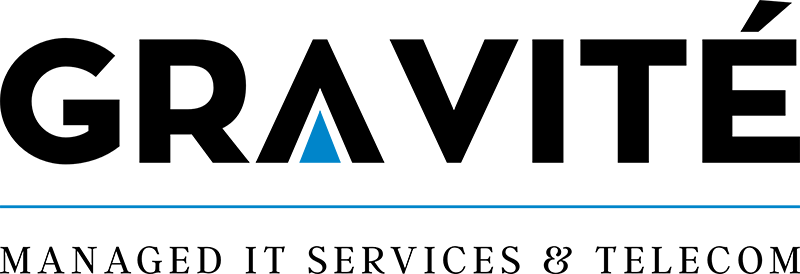

Comments