Gravité Blog
Tip of the Week: Linking Text Across Microsoft Word Documents
Microsoft Word has a lot of time-and-effort-saving capabilities baked in. For instance, did you know that you can paste the same text—down to the formatting—across numerous documents? This makes it simple to replicate text without having to fix it each time, and to make changes everywhere the text appears all at once. Let’s go over how to do so.
Step One: Create the Master Text
In a Microsoft Word document, write out the text as you want it to appear. Once you have done so, save the file.
While this file can be saved anywhere you want, you will need to update the link should the file ever be moved. This is as easy as right-clicking in your document and selecting Update Link.
Step Two: Copy Text
Once you are satisfied, highlight the text you want to replicate and copy it. You can do so by either right-clicking it and selecting Copy, or by pressing CTRL+C.
Step Three: Pasting Your Text
In the document where you are adding your text, place your cursor where your text should go and access the Home tab. There, you’ll find the Paste option. Instead of clicking the Paste button, however, access the drop-down menu just below it and select Paste Special.
This will pull up a window labelled Paste Special. Make sure that the Paste link option is selected and choose Formatted Text (RTF). Once you click OK, your original text will be duplicated to the document.
Should you ever need to update this text, changing it in the original document will push these changes to every file it appears in.
For more tips on how to save yourself time and effort by using your technology, make sure you subscribe to our blog!
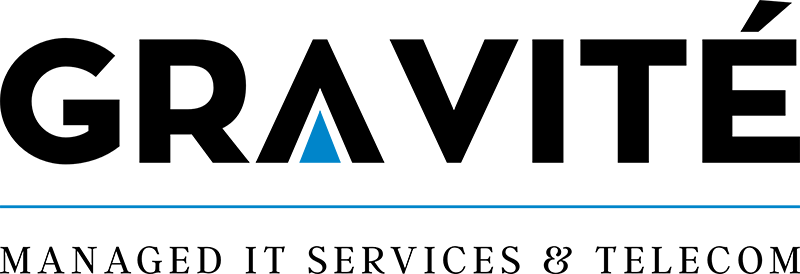

Comments