Gravité Blog
Tip of the Week: Opening Your Needed Programs on Startup
If you were to look at any company’s list of priorities, chances are that “productivity” could be found somewhere at the top of the list. Current circumstances being what they are and many processes shifting as a result, this productivity is likely more of a challenge than normal. As any bit of saved time can increase productivity, we’re dedicating this week’s tip to a minor change you can make to accomplish this goal.
Before we dive too deep, we should inform you that it will require you to make a few changes to your workstation. Make sure you check in with your company’s IT resource to confirm that these changes are okay to make, and if so, that you lean on them for assistance.
Each day, a considerable amount of time is most likely devoted to getting ready to begin working on a user’s assignments and responsibilities. This includes the time needed to open all the software and programs that each member of the team will have to use. If you set these programs to open upon startup, however, you can make sure that your team members are fully prepared for the day.
How to Do So:
- Locate the app in the Start menu. Once you’ve found it, right-click it and select More.
- Select Open file location to find a shortcut to the app.
- Next, you should add that shortcut to a new folder. Leaving the file location open, press Win + R to open a utility called Run. Enter shell:startup into the field and hit Enter. This will open the Startup folder.
- Copy-and-paste the app shortcut from the original file location (the folder you left open) into the Startup folder.
That’s all there is to it. Every time you log in after that, anything you’ve added to that folder will open themselves automatically.
For more productivity tips, as well as the tools and solutions to help your other business considerations, make sure you subscribe to this blog. Our team can also assist you with your IT support. Call us at 1300 008 123 to learn more about our managed services!
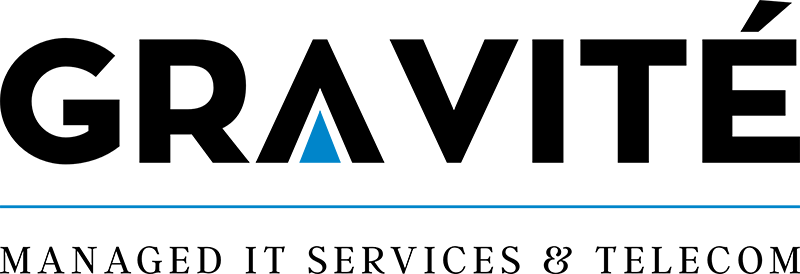

Comments