Gravité Blog
Tip of the Week: Print Both Sides in Word
How much paper does your office waste on printing, and it’s all because someone printed out a large multi-page document on single-sided paper? It’s very easy to forget to check these settings, but sometimes people don’t even know they exist. Let’s go over how you can print on both sides of the paper and take full advantage of the prime real estate that can be found on the flip-side of your documents.
In this blog article, we’ll be covering how you can print on both sides of your paper, assuming that your printer has the capabilities to do so. If it doesn’t, well, maybe it’s time for an upgrade! This is something our trusted technology professionals can assist with; just reach out to Gravité for more information.
Without further ado, let’s print something out double-sided.
How to Print Double-Sided in Microsoft Word
Printing double-sided in Microsoft Word is one of the easiest things you can do. All you have to do is go to the File tab. From here, select Print. This will open up the Print options (you can also use the Ctrl + P keyboard shortcut to get here). Under Settings, you should see a dropdown menu with various settings related to printing, one of which will default to Print One Sided. This is the key to double-sided printing.
Now, you’ll see a couple of different options for Print on Both Sides. There are options for Flip on Long End and Flip on Short End. This basically dictates how you want to print the content on the other side. If you are printing something like a brochure in landscape mode, we recommend flipping on the short end. If you’re printing out a normal document that is viewed in portrait mode, then we recommend sticking with flipping on the long end.
There is also the option to manually print on both sides, but if you have time to waste doing that, then you have time to waste calling us and to get hooked up with a better printer.
Printing double-sided can be a great way to reduce your office’s paper consumption, but an even better way to do this is by going paperless altogether. If this sounds like an idea you want to pursue further, we’re happy to help; just give us a call at 1300 008 123! For more great tips and tricks, be sure to subscribe to Gravité’s blog.
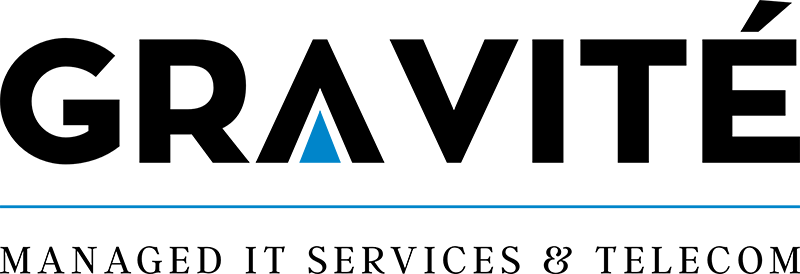

Comments