Gravité Blog
Tip of the Week: Tips that Can Help You Be More Productive with Microsoft Word
A lot of businesses rely on Microsoft Word, the leading word processing app for companies, but the question is, are you using it to its fullest potential? Today, we thought we’d go through some of the features that can help you be more productive with Microsoft Word.
Focus Mode
Any interface that has the user interface and the number of features that Microsoft Word has can easily distract people. To combat this inevitability, Microsoft has integrated a Focus Mode into Word.
When activating Focus Mode, the user will then get a version of their user interface that removes the feature bars at the top of the screen. This allows the user to focus on the document without all the “noise” that is there by default.
To enact Focus Mode, go to the View menu tab, go to the Immersive section and click on Focus. Your interface will disappear leaving only the document you're working on. When in Focus Mode, you can also change the background of your document workspace to a color that better suits your needs.
To exit out of Focus Mode, simply hover your cursor near the top of the screen to call the interface back up. Selecting Focus again will return your display to normal.
Immersive Reader
Another cool feature is called the Immersive Reader. This button appears next to the Focus button and allows the reader to more easily read a document. It temporarily changes the text size and formatting to suit the needs of the reader. It is customizable for each user, as well, so everyone can have the experience they need when using Word.
Immersive Reader also provides a Read Aloud functionality which provides users with a bunch of options to customize the voice and speed in which Word will read back the text inside a document.
Inserting an Online Video
Word files are more versatile than ever. Now they can include multimedia from YouTube or Vimeo. Word provides an easy-to-use interface in which to embed a streaming video. Inside the Insert menu, you’ll find Online Video. Clicking this will enable you to paste in a link to insert the video clip into your document. Of course, any video you choose can be moved around and resized as you see fit and can be played within the document itself.
There are dozens more useful Word features available to users today. For more great tips, tricks, and an inside look at Microsoft Office, come back and visit our blog regularly.
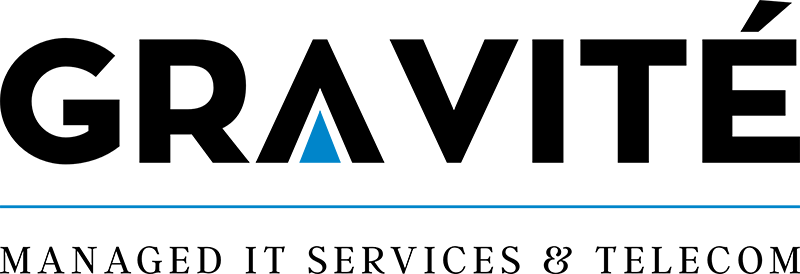

Comments