Gravité Blog
Tip of the Week: Use Confidential Mode in Gmail to Feel Like a Secret Agent (or Secure Your Emails)
Gmail is as secure as any comparable email platform, but there may be some messages you send that you’d rather not have hanging around in someone’s inbox. However, did you know that Gmail enables you to send messages that delete themselves after a set timeframe… while also preventing the contents from being forwarded, downloaded, copied, or printed?
Introducing Confidential Mode in Gmail
We’ve all seen the spy movies where an agent’s briefing contains instructions to destroy the message inside to ensure that the details it contains are never leaked—sometimes, the message itself is rigged to take care of the destruction on the agent’s behalf.
Think of Gmail’s confidential mode as a digital version of that: you can send an email to another user (regardless of the email client they use to read their messages) that will expire after the amount of time you specify. You can even add an extra layer of security by sending your recipient a passcode via text message that they must provide to read the message at all.
Let’s go over the process for creating such a message in Gmail.
How to Use Gmail’s Confidential Mode
First, there’s the obvious step: accessing Gmail. Start your message by clicking the Compose button at the top-left of the page. In the window that appears, you’ll find a row of icons next to the Send button, one of which appearing as a padlock and clock. This is the button to Turn confidential mode on/off. Clicking it will pull up the Confidential mode window.
There, you can set the message’s expiration date to meet various options, ranging from a day to five years, and even require the user to input a passcode that Google will generate, either sending it to their email or via SMS. If you do require a passcode, you’ll be prompted to provide the phone numbers for both you and the recipient.
The mobile version of Gmail also offers confidentiality, with a very similar process. To compose a confidential message, open the triple-dot menu and—selecting Confidential mode—set it to your preferences.
While any information sent over the Internet cannot have its safety guaranteed, encrypting your more sensitive emails is certainly advisable.
For more handy IT tips, security best practices, and the like, make sure you keep coming back to our blog!
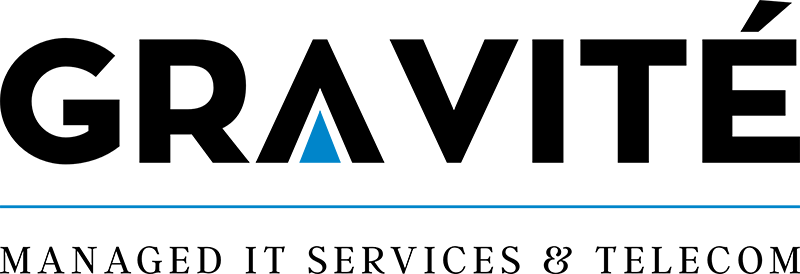

Comments