Gravité Blog
Tip of the Week: Zip and Unzip Compressed Files
Have you ever seen the file types that look like normal folders, but they have a zipper on the icon? These are ZIP files, and they are helpful for a variety of reasons. We’re sure you have encountered zipped files throughout your time using technology, and today, we want to demystify them a little bit and show you how to use them effectively.
What are Zipped Files?
The easy way to explain a ZIP file is to say that it compresses multiple files into one for the purposes of sharing. While they are compressed, they take up a little less space. However, the compression of the file doesn’t necessarily make it very useful for data storage–especially for files that you use on a regular basis.
The only real reason to use ZIP files is to send many files at once, or possibly for long term storage, but the compression isn’t always that beneficial. The reason for this is simple: just like anything with a zipper, you have to unzip it to access the contents. This means decompressing the folder and extracting the files inside it to your PC.
If you use ZIP files, do yourself a favor and use them for their intended purpose: compress many files in one location, where they can easily be shared or sent to others.
How to Make a ZIP File
Windows users will be happy to know that you can easily compress files into a ZIP file format. All it takes is a couple of mouse clicks.
To start, identify the files you want to compress. Then, select them all. You can use the mouse to click and drag across the location, or you can use the left-click combined with Ctrl to select them individually.
From here, you right-click on the files and select the option for Share to. You’ll see the option to select a Compressed (zipped) folder. This will create a ZIP file with your other files stored inside it in the same location.
You can open the file to view what is inside it, but if you want to access all of the data in a zip file, most of the time, you’ll have to extract the files from the folder again.
To do this, right-click on the ZIP file and select Extract All. You’ll be asked to identify a file path for the extracted files. Do so, then click Extract.
That’s it! Using ZIP files is an easy way to share multiple files through email, so take advantage of this trick if the files you are sending are too big to be shared through ordinary means.
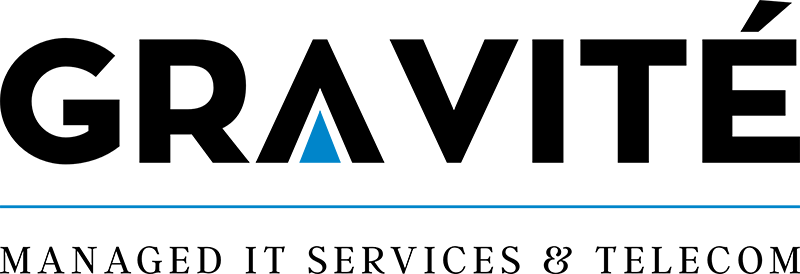

Comments