Gravité Blog
Tip of the Week: How to Copy Excel Worksheets
If you have ever invested time and effort into an Excel spreadsheet, then you know how irritating it is to move all of that data to a different sheet. Thankfully, you can easily and accurately copy this data using a simple technique. Here’s how you can do it.
First, you have to choose whether you want to copy an existing worksheet into the same workbook or to a new Excel file. You can do both with relative ease!
Copy Your Worksheet Within the Workbook
To copy a worksheet, all you have to do is right-click the sheet tab of the target worksheet and use the menu which appears. Select Move or Copy…, and after you have done so, you should select Create a copy from the options available. Select OK, and that’s it! You now have your copy, which you can edit and rename as you see fit.
Copy Your Worksheet to a Different Workbook
Copying a worksheet to a different book is a bit more involved, but still manageable. First, you might notice that Excel has this function built right into its user interface, but you will need to have both the current workbook and the target workbook open. On your original worksheet’s window, right-click the sheet tab. Then, you select the Move or Copy… option using the To Book option to locate the new target. You’ll see a list of open workbooks to select from, so find the one you want and make sure Create a copy is selected. Once you’re ready, click OK.
You can also drag one worksheet to another, if you have both workbooks open. To do so, under the View tab, select View Side by Side from the Window group. Doing this tells Excel to split the view in two, allowing for an easier time doing this. You can then click and drag the sheet tab you want to copy from one workbook to the other while holding down the Ctrl key. Without the Ctrl key, you’ll just move the sheet over.
We hope this tip helps you cut down on some of the time you might waste moving data around unnecessarily. To learn more tips and tricks to make the most of your technology, be sure to call us at 1300 008 123.
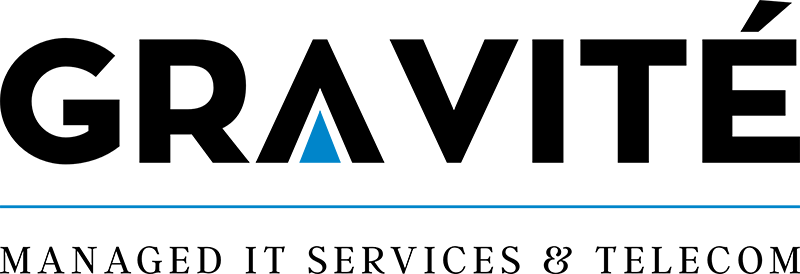

Comments